Calendar View
Access your calendar events quickly and efficiently from the macOS menu bar.
Menu Bar Display
The menu bar icon shows your current status at a glance with these displays.
| Display | Meaning |
|---|---|
📅 Meeting in 5 min | Meeting starts in 5 minutes |
🔴 LIVE: Daily Standup | Currently ongoing event |
Free day ☀️ | No events today |
Well done today 🎉 | Today's events completed |
TBD: スクリーンショット - メニューバーの様々な状態表示
Popover Interface
Click the menu bar icon to reveal the popover with two main sections as follows.
Calendar Grid
- Navigate months: Use arrow buttons to browse past and future months
- Select dates: Click any date to view that day's events
- Today button: Quickly return to the current date
- Visual indicators: See which days have events at a glance
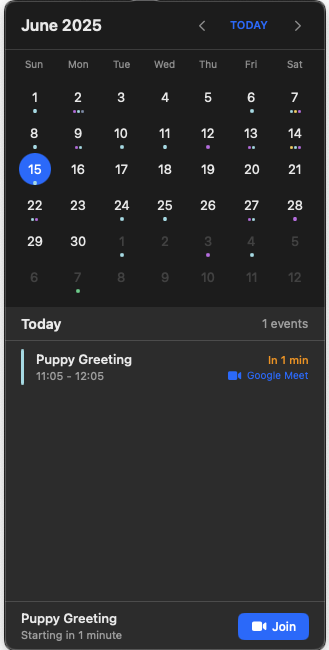
Event List
- Time-ordered display: Events shown chronologically
- Event details: Click any event to see full information
- Quick actions: Join video meetings directly from the list
- Color coding: Events use your calendar's color scheme
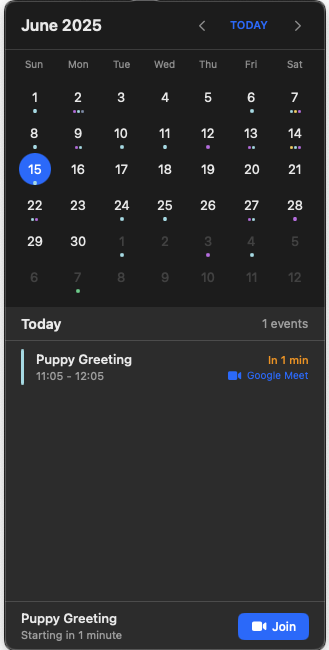
Calendar Integration
Chimr works seamlessly with macOS Calendar app in these ways.
- Supports multiple calendar accounts (iCloud, Google, Exchange, etc.)
- Respects your existing calendar colors and settings
- Updates in real-time when events change
- Shows all-day events and regular appointments
Tips
- Keyboard shortcuts: Press
⌘,while popover is open for settings - Multiple calendars: Toggle calendar visibility in settings
- Event filtering: Customize which types of events appear