MCP Server Integration
Chimr includes a powerful Model Context Protocol (MCP) server that enables AI assistants like Claude Desktop to interact with your calendar. This integration allows for intelligent calendar management, automated notifications, and seamless meeting joins.
What is MCP?
The Model Context Protocol is a standard that allows AI assistants to interact with external tools and services. Chimr's MCP server acts as a bridge between Claude Desktop and your macOS calendar.
Key Benefits
- Natural language calendar queries - "What meetings do I have tomorrow?"
- Automated notifications - AI can remind you of important events
- Smart meeting management - Join video calls with a simple command
- Custom workflows - Build AI-powered calendar automations
Getting Started
-
Follow the Getting Started Guide to install Chimr
-
Open Chimr's settings and navigate to the Extensions tab
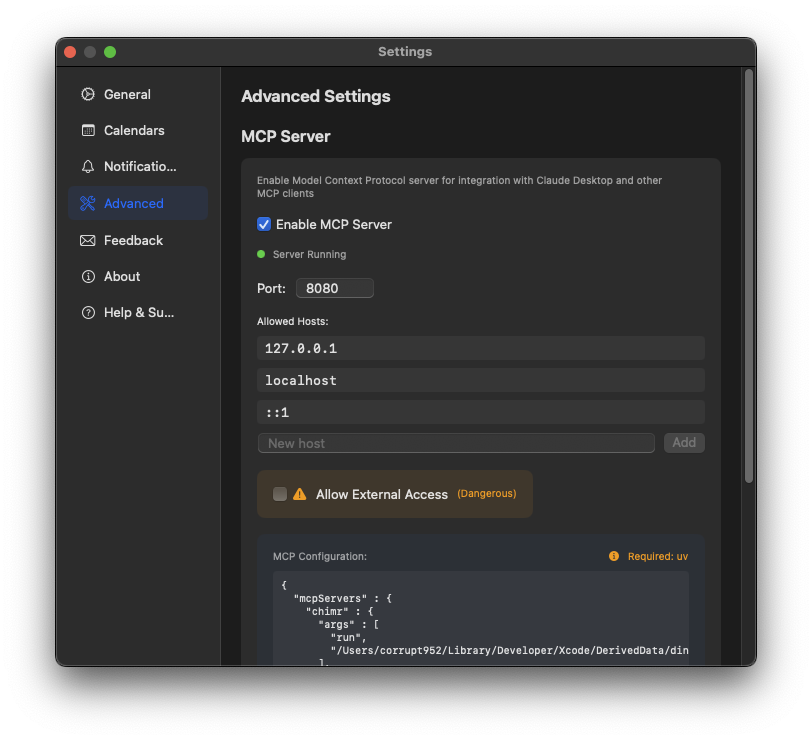
-
Enable "Enable MCP Server"
-
Optionally change the port number if needed, then restart Chimr
-
Use the configuration file shown below the Extensions tab as a reference to configure your MCP client
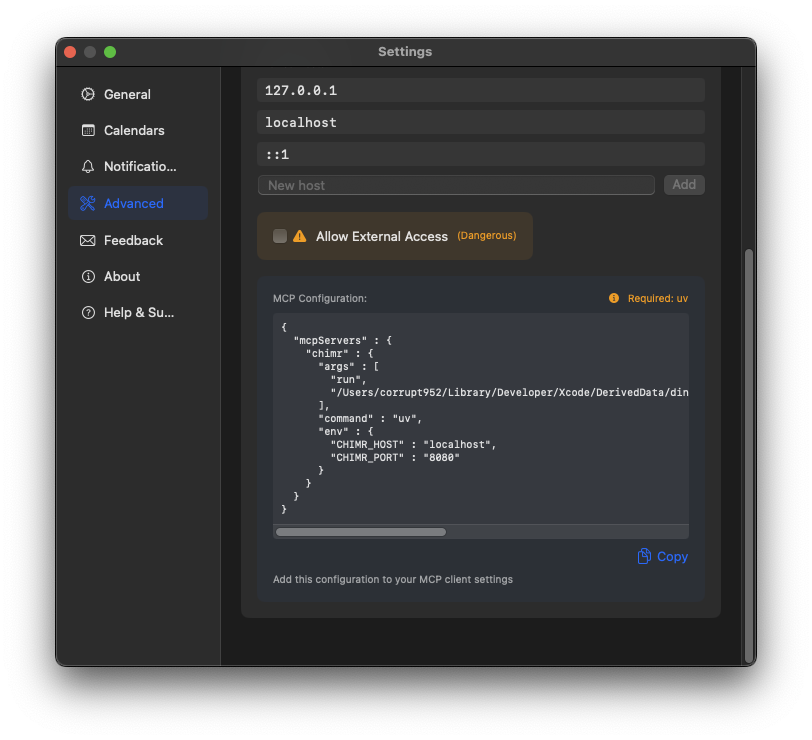
The uv command in the configuration must use an absolute path to work properly. This is especially important for Claude Desktop.
For example:
- ⚠️
"command": "uv" - ✅
"command": "/Users/username/.local/bin/uv" - ✅
"command": "/opt/homebrew/bin/uv"
To find your uv path, run which uv in your terminal.
If you encounter an error like:
Reading inline script metadata from `/Applications/Chimr.app/Contents/Resources/chimr.py`
× No solution found when resolving script dependencies:
╰─▶ Because the current Python version (3.9.6) does not satisfy Python>=3.10
and all versions of mcp depend on Python>=3.10, we can conclude that all
versions of mcp cannot be used.
And because you require mcp, we can conclude that your requirements
are unsatisfiable.
This occurs when macOS's default Python (3.9.6) is being used instead of a newer version. To fix this:
-
Install Python 3.10 or later
-
Add the appropriate path to your
$HOME/.profile:For Homebrew:
export PATH="$(brew --prefix)/bin:$PATH"For asdf:
. "$HOME/.asdf/asdf.sh" -
Restart your terminal and Claude Desktop
Available Tools
The MCP server provides several tools that Claude can use
- get_today_events - Get today's calendar events
- get_events - Get calendar events for a specific date
- join_video_meeting - Join a video meeting for an event
- show_notification - Show a fullscreen notification
- calculate_available_time - Calculate available time slots in your calendar
- get_events_range - Get all calendar events within a date range with detailed analytics
Privacy Settings
Chimr offers comprehensive privacy controls for MCP integration, allowing you to control exactly what information is shared with AI assistants.
Privacy Levels
Navigate to Settings → Advanced → MCP Privacy to configure your privacy preferences:
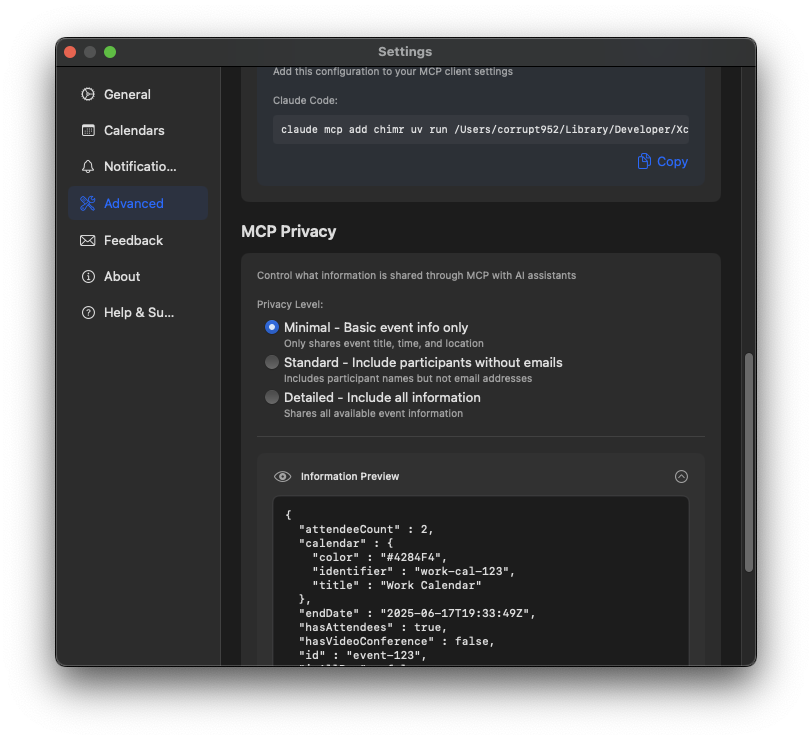
-
Strict - Maximum privacy protection
- Only shares time slots and attendance status
- Event titles are replaced with "[Event]"
- No location, notes, attendees, or any personal information
- Designed for users who need absolute privacy
-
Minimal (Default) - Only shares basic event information
- Event title, time, and location
- Number of attendees (but not their names)
- No personal details or URLs
-
Standard - Balanced privacy with useful context
- Includes participant names (but not email addresses)
- Video conference URLs for easy meeting joins
- Event notes and descriptions
- Organizer information
-
Detailed - Full information sharing
- All available event information
- Including email addresses
- Complete attendee details
Custom Privacy Controls
You can fine-tune what information is shared by toggling individual settings:
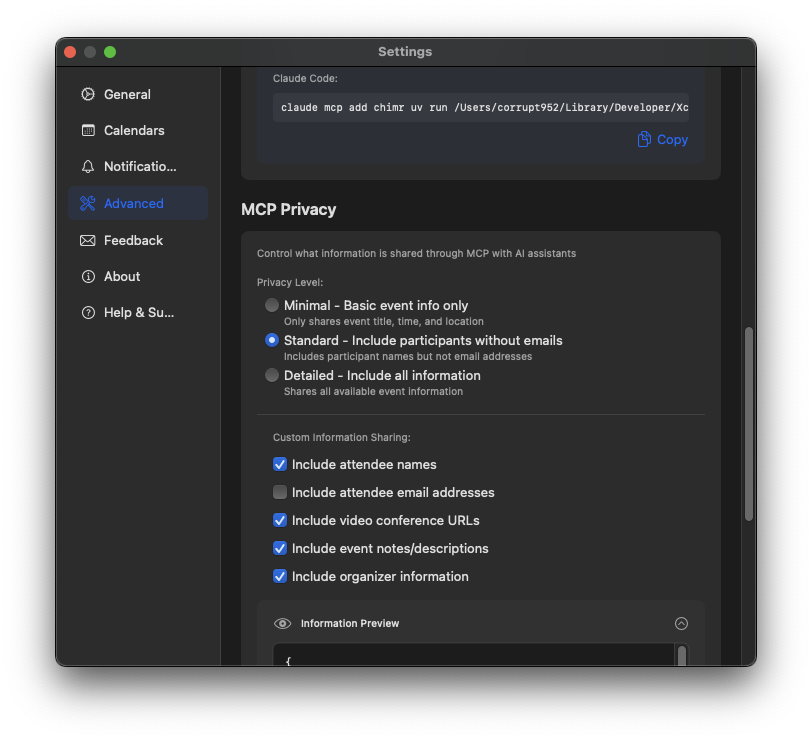
- Include attendee names - Share participant names
- Include attendee email addresses - Share email addresses (requires attendee names to be enabled)
- Include video conference URLs - Share Zoom, Meet, Teams links
- Include event notes/descriptions - Share event details and agenda
- Include organizer information - Share who organized the meeting
Information Preview
The privacy settings include a real-time preview showing exactly what information will be shared with AI assistants:
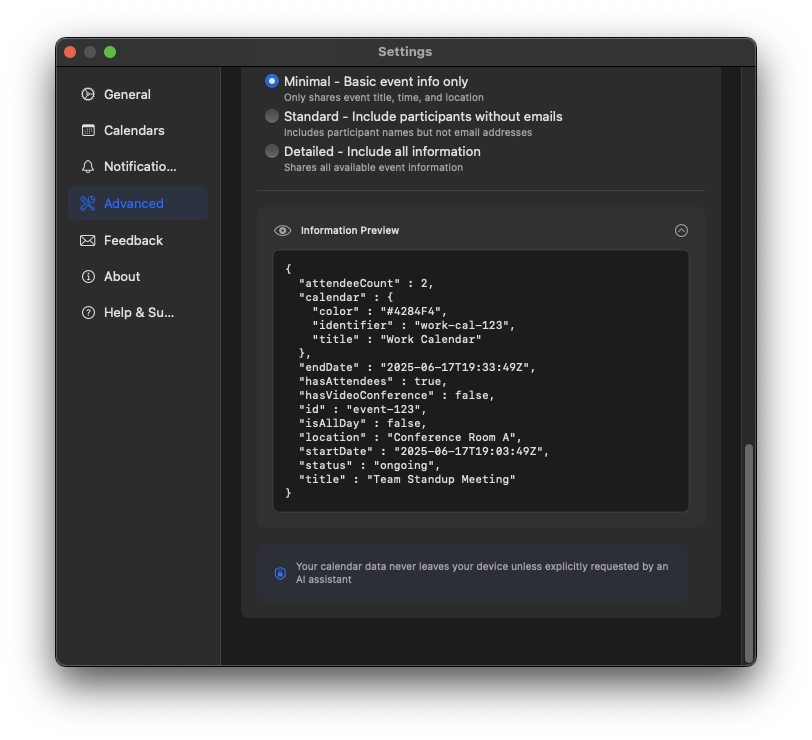
This preview updates immediately as you change settings, helping you understand the impact of your privacy choices.
By default, Chimr uses the "Minimal" privacy level to protect your information. You can increase the sharing level based on your comfort and needs.
Your calendar data is only accessed when you actively use calendar-related features through an MCP client. The privacy settings control exactly which information is shared.
MCP communication between the client and Chimr happens locally on your Mac. However, depending on the MCP client you use, the retrieved calendar data (filtered by your privacy settings) may be sent to external servers for processing.
Common Use Cases
Custom Notifications via MCP
MCP clients like Claude Desktop can use Chimr's fullscreen notification feature.
- "Pick up today's news and notify me when related news is gathered"
- "Notify me when the refactoring is complete"
- "Display the code analysis results in a notification when done"
- "Alert me with a fullscreen notification when the long-running process finishes"
Daily Planning
Ask Claude to help with your schedule using these queries.
- "What does my day look like?"
- "Do I have any conflicts today?"
- "When is my first meeting?"
- "How much free time do I have this afternoon?"
Meeting Preparation
Let Claude assist with meeting prep using these examples.
- "Who's attending the product review?"
- "Where is my 3 PM meeting?"
- "Join the team standup"
Calendar Analysis
Get insights about your schedule with these queries.
- "How many meetings do I have this week?"
- "Which day is least busy?"
- "List all meetings with Sarah"
- "Find all video calls tomorrow"
Time Management
Use the new time calculation tools for better scheduling.
- "How much time do I have until my next meeting?"
- "Can I fit in a 30-minute task before lunch?"
- "Find me 2 hours of focus time today"
- "Show me all available time slots this afternoon"
Weekly Planning
Analyze your week with the date range tool.
- "Summarize my meetings for the next 7 days"
- "Which days have the most video calls this week?"
- "Show me all events between Monday and Friday"
- "How many hours of meetings do I have scheduled this month?"