Notifications
Stay on top of your schedule with Chimr's intelligent fullscreen notifications that adapt to your workflow and ensure you never miss what matters.
How Notifications Work
Fullscreen Alerts
When it's time for your event, Chimr displays a beautiful fullscreen notification featuring these elements.
- Event title prominently displayed
- Time details showing start and end times
- Location or video meeting link
- Calendar source with color coding
- Action buttons for quick response
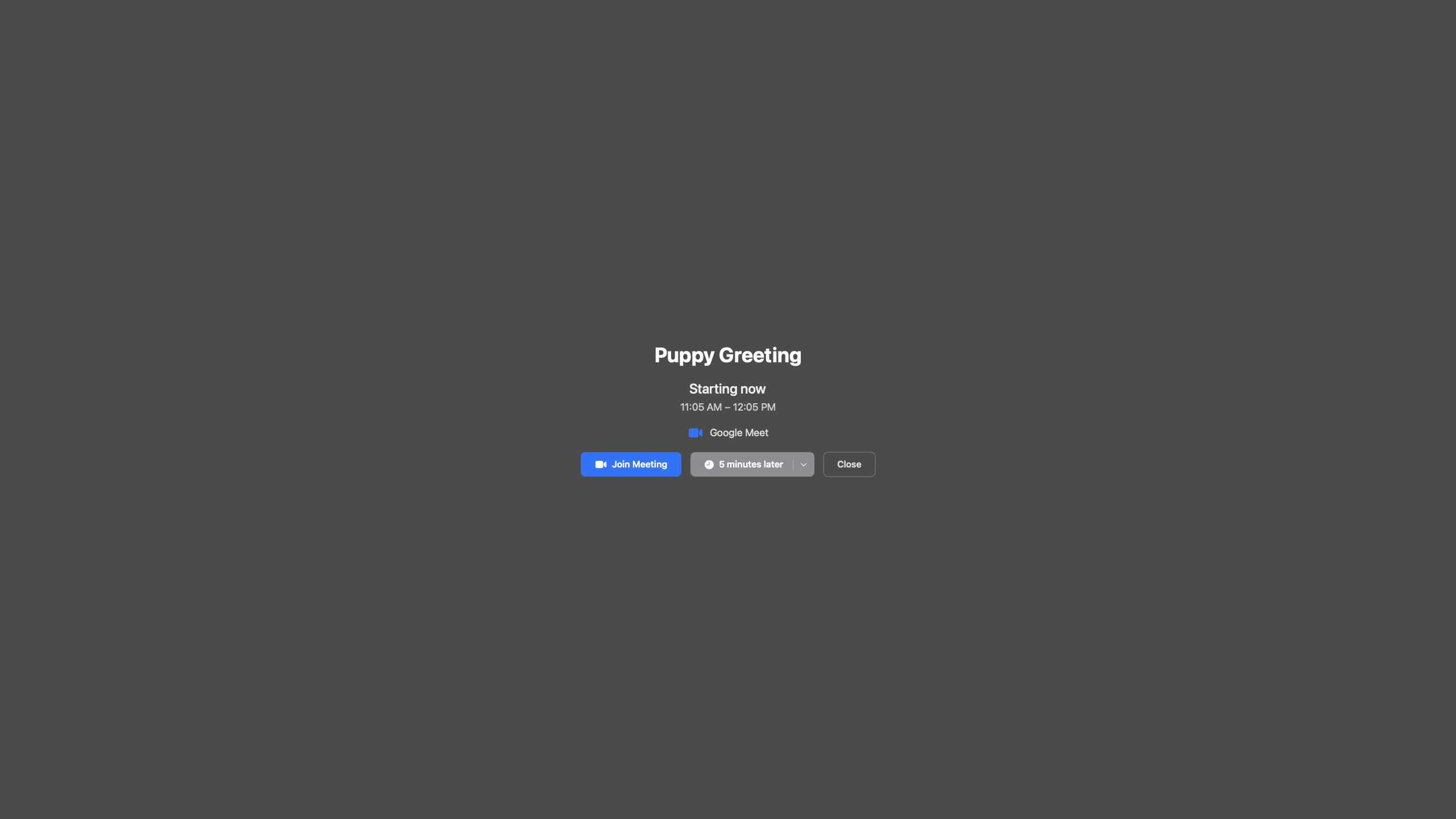
Notification Timing
Configure when you want to be alerted with these timing options.
- 1 minute before: Last-minute reminder for back-to-back meetings
- 5 minutes before: Standard preparation time
- 10 minutes before: Time to wrap up and prepare
- 15 minutes before: Early warning for important meetings
- Up to 60 minutes: Maximum advance notice for critical events
Action Buttons
Join Meeting
- Smart detection: Automatically appears for video meetings
- One-click join: Opens meeting directly in your browser
- Supported platforms include the following.
- Zoom (zoom.us)
- Google Meet (meet.google.com)
- Microsoft Teams (teams.microsoft.com)
- Cisco Webex (webex.com)
- Timing: Button appears 15 minutes before meeting start
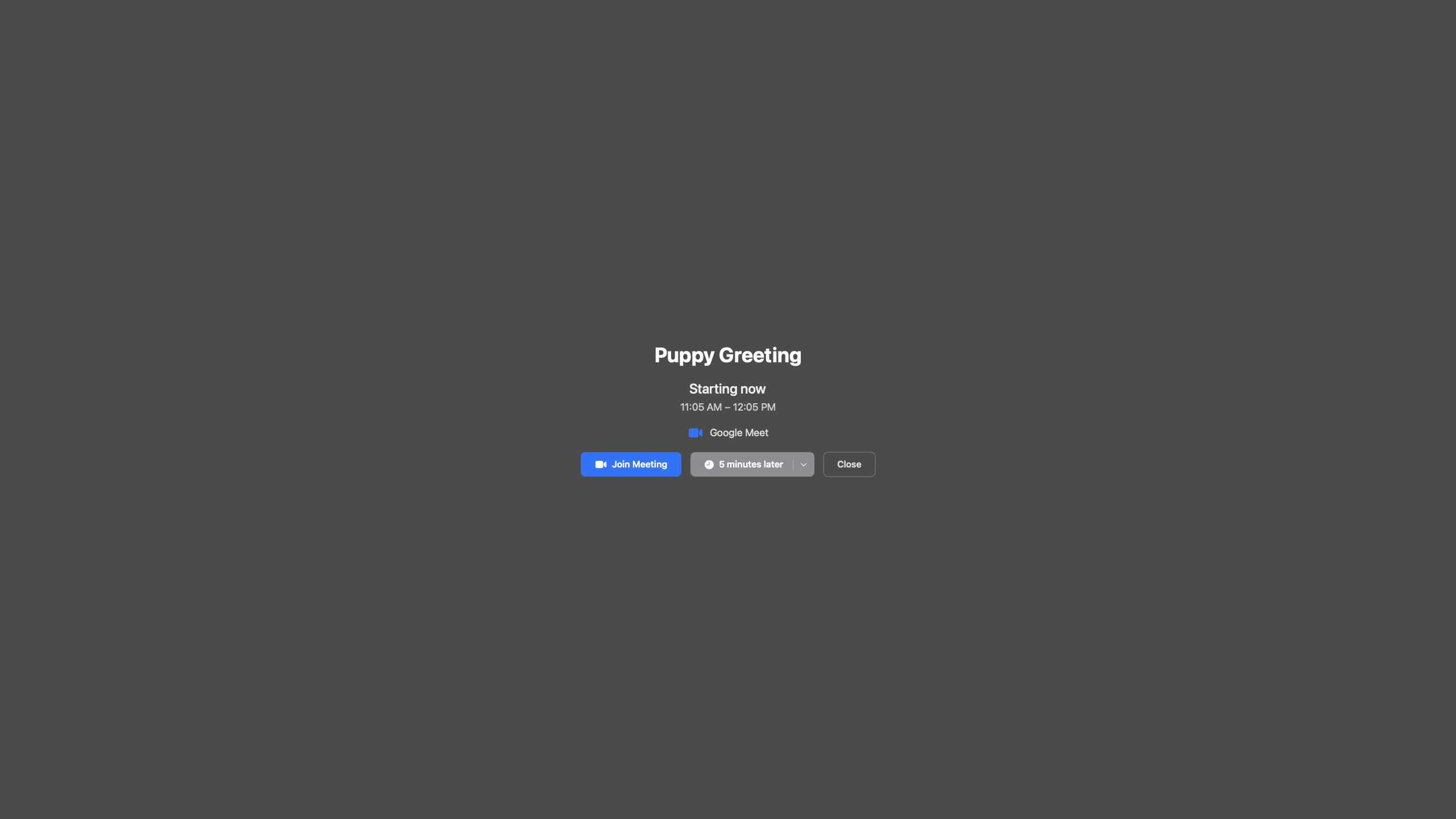
Snooze Options
Flexible snooze durations to match your needs are available.
- 1 minute: Final preparation
- 3 minutes: Quick task completion
- 5 minutes: Standard snooze
- 10 minutes: Extended time
- 15 minutes: Maximum delay
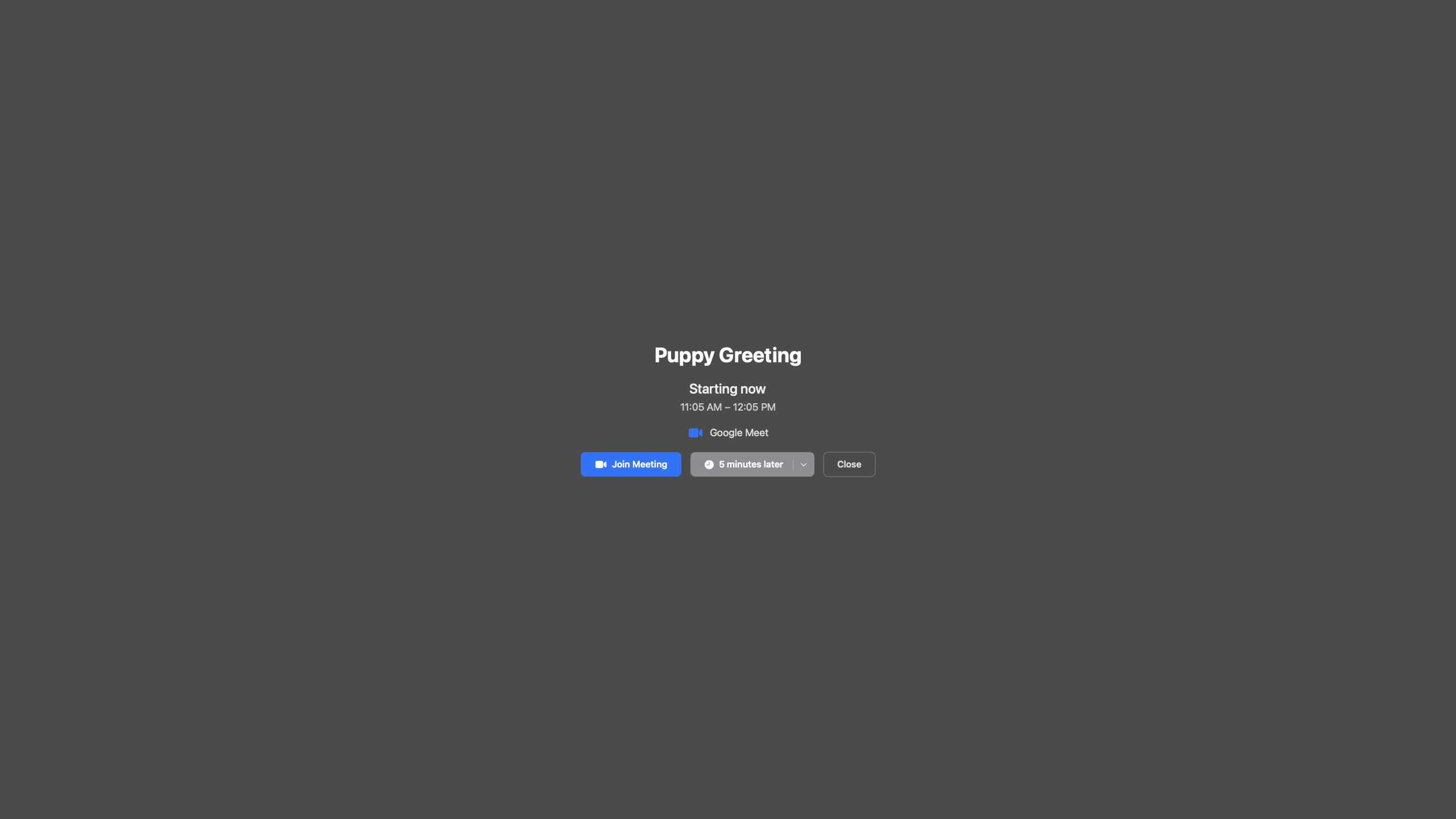
Dismiss
- Closes the notification permanently
- Event remains in calendar
- No further alerts for this occurrence
Event Filtering Options
All-Day Events
Control notifications for all-day events with these options.
- Enabled: Get morning notifications for birthdays, holidays, etc.
- Disabled (default): Focus only on time-specific events
- Notification time: Customizable morning alert time
Video Conference Only Mode
Perfect for remote workers with these features.
- When enabled: Only events with video links trigger notifications
- Smart detection: Scans location and description fields
- Use case: Ignore in-person meetings when working from home
TBD: スクリーンショット - 設定画面のビデオ会議のみモード
Attendance-Based Filtering
Respect your RSVP decisions with these filters.
- All Events: Every calendar appointment
- Accepted Only: Just events you've confirmed
- Accepted & Tentative: Include "maybe" responses
- Not Declined: Everything except explicit "no" responses
TBD: スクリーンショット - 出席状況に基づくフィルター設定画面
For advanced attendance filtering features, see Advanced Notifications.
Smart Features
Duplicate Prevention
- Each event is tracked to prevent multiple alerts
- Notifications reset if event details change
- Snooze state persists across app restarts
Context Awareness
- Meeting type detection: Different styling for video vs in-person
- Calendar color coding: Visual connection to your calendar system
- Time-based messaging: "Starting now" vs "In 5 minutes"
Performance
- Lightweight fullscreen overlay
- Instant display with smooth animations
- No system notification center clutter
- Works on all macOS desktop spaces
Customization Tips
For Different Work Styles
Back-to-Back Meetings
- Set 1-minute notifications
- Enable quick 3-minute snooze
- Keep video-only mode off
Deep Work Sessions
- Use 15-minute advance notice
- Enable attendance filtering (Accepted Only)
- Consider video-only mode
Hybrid Workers
- Toggle video-only based on location
- Use 10-minute timing for commute prep
- Enable all-day events for office days
Notification Strategy
- Start conservative: Begin with "Accepted Only" to reduce noise
- Adjust timing: Find your ideal prep time through experimentation
- Use snooze wisely: Don't rely on it; adjust base timing instead
- Review weekly: Check if you're missing or overwhelmed by alerts
Troubleshooting
For notification issues, see our Troubleshooting Guide.